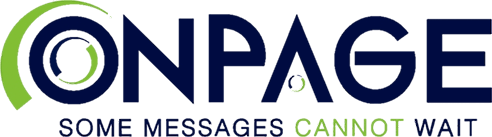Quick Tips
Tech Support
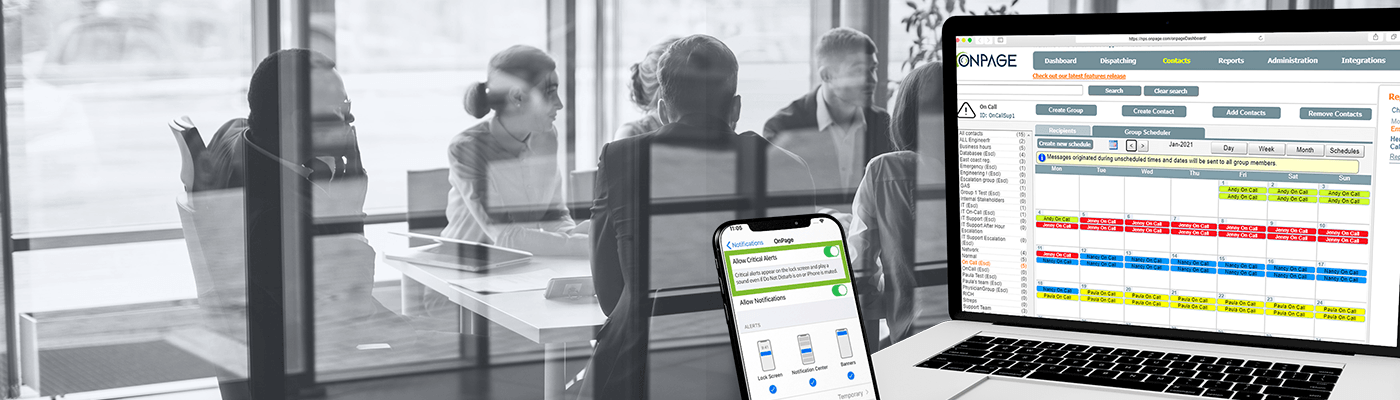
See Quick Tips on How to Use OnPage:
1. OnPage IDs (OPIDs)
OnPage IDs must be at least five characters long. If you are going to receive pages via phone using the OnPage toll-free number, choose an OnPage ID composed of just numbers and as short as possible, e.g., OnPage ID= 78191. If you decide to use a alpha characters, keep it short. Remember: Those who page you will need to enter your OnPage ID using the alpha characters on the dial pad.
2. Adding Contacts to OnPage
To add a contact to the OnPage contact book, you just have to enter the contact into your phone’s address book, and under email, enter the [email protected]. The OnPage app will scan your phone’s contact book and extract all contacts with [email protected] domain into your OnPage Contacts. Next time you compose a message from the application contacts, messages will appear when you start to type the first name of your contact or by clicking the “+” sign within the “To” field of the compose message screen.
3. Log Out/Pager OFF
We recommend that you never log out of the OnPage application. If you do not want to receive OnPage messages, we suggest using the “Pager OFF” option in your application’s profile selector.
4. Pre-Defined Responses
We recommend you set up pre-defined responses for One-Click response. Have those common, highly-used responses at your fingertips. All you have to do is go to “Settings,” go to “Canned responses” and “Add New Row.” Next time you get a message, you will be able to reply with one click with your pre-defined responses.
5. Sending Messages via Email
OnPage requires a valid sender (“From address”) when sending a message via email. Almost all email environments incorporate this by default. However, the OnPage team has logged a few instances where there was an exception. Here are the problems, causes and solutions for two of these mail environments to ensure there is a valid From address.
Exchange Online – Microsoft 365: When users send email messages to a distribution group that contains external recipients, the external recipients don’t receive the messages.
Domino/Lotus Notes: By default, Domino/Lotus has the sender set to null. The issue can be resolved by changing the configuration settings for “Reverse-Path for Forwarded Mail” found in the Domino server’s Configuration Settings at Router/SMTP > Restrictions and Controls > Delivery Controls.
6. Override Do Not Disturb (DND) Mode and Mute Switch
With software release version 7.4, OnPage is now one of the very few incident alerting services to override the silent switch and Do Not Disturb (DND) mode on iOS devices. This functionality is already available on Android and was long-awaited on iOS. Ensure that all OnPage critical alerts are addressed and heard regardless of one’s device configurations or volume system settings.
If you still need assistance, we welcome you to contact our support team.
Contact Support