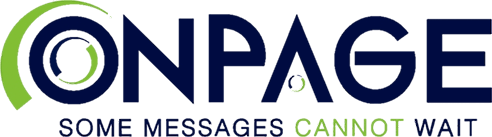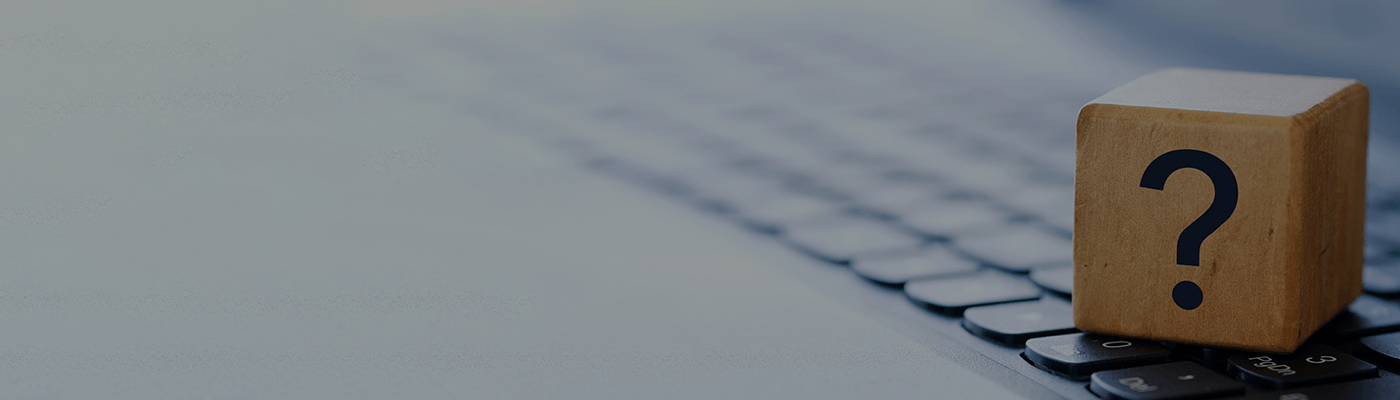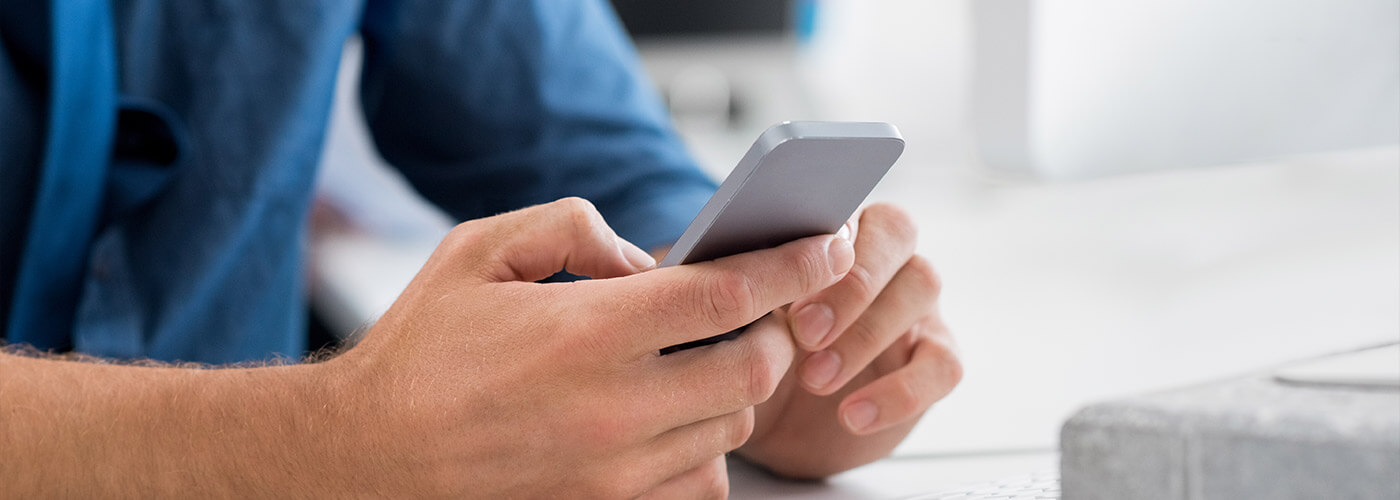FAQs
-
-
I am a new user, how do I get an OnPage ID?
You can register directly from your smartphone. Download the OnPage app from your app store. Once installed, open the OnPage application and select “I’m new to OnPage.” Fill out the registration form with the required information and create your own OnPage ID (OPID). Your OnPage ID will become your pager number with the OnPage service, so it’s important to pick an easy, memorable ID. If you will be sending OnPage messages via telephone, we suggest you pick a numeric OnPage ID.
-
How can OnPage messages be initiated?
OnPage messages can be initiated by machine monitoring systems, sensors or people.
1. Via email: Route the email to [email protected]
2. Via phone: Dial 1-855-2-ONPAGE (266-7243) or one of the OnPage global access numbers
3. Device-to-device from the OnPage app4. From the OnPage dispatcher or through our API integrations
-
How do I start receiving OnPage messages on my smartphone?
Receiving OnPage messages on your smartphone is as easy as installing the OnPage application and signing up for an OnPage ID. Make sure that the important people in your life know how they can reach you.
-
Can I reply to OnPage messages and add attachments?
Yes, users can reply with pre-defined responses or free text. Users can add Word, PDF, image and voice attachments to any message. All OnPage messages are secure and 100 percent HIPAA compliant.
-
Can I send a message to multiple OnPage users?
Yes, when composing a new message, select as many contacts from your OnPage contact book by clicking the add/plus (+) sign. The OnPage contact book has two tabs: One for individuals and the other for groups.
-
Can the sender find out the status of the message sent?
Yes, when a message is sent via email or the OnPage app, OnPage communicates back to the sender when a message is received, read and replied to from one’s smartphone.
Learn more.
-
Will the sender get status notifications for messages sent via the OnPage telephone service?
Messages sent via a dialed number will notify the sender that a “message was sent successfully.”
-
Do I need to give out my cellphone number or email to receive a page?
No, when you register for an OnPage account, you’ll choose a unique OnPage ID (OPID). Your mobile phone number and email remain private.
-
Can OnPage be used as a pager replacement solution?
Yes, the OnPage application adds the functionality of a pager to your smartphone, providing you with the urgency and simplicity of the traditional pager combined with the convenience and advanced functionality of your smartphone.
-
Can I ignore an OnPage alert?
Not necessarily. OnPage will continuously alert you until the critical message is acknowledged and read. OnPage high-priority alerts can bypass the mute switch and Do Not Disturb (DND) mode on all mobile devices.
Learn more.
-
Is there an audit trail of the messages and their receipts?
Yes, the OnPage service provides complete time-stamped audit trails, including delivery, read and reply confirmations for all message recipients.
Learn more.
-
Does OnPage support non-Latin text?
At this time, OnPage only supports Latin text input.
-
Can I use OnPage on my smartphone while I am at the hospital?
Yes, subject to hospital policies, OnPage is available wherever you have either cellular or Wi-Fi coverage.
-
Is it safe to use my smartphone while I am at the hospital?
Yes, subject to hospital policies. A study by Mayo Clinic dispels the notion that using mobile phones at a healthcare facility is unsafe. A Mayo Clinic team in Rochester performed 300 tests with two cellphones, each with different technologies and carriers, and 192 medical devices. None of the tests revealed any type of interference with the medical devices.
-
-
-
What is OnPage priority messaging?
The OnPage platform enables the user to send messages in two different formats: High and low-priority. Unique ringtones and persistent alerts provide users with the ability to send various message priorities and ensure that messages rise above the clutter.
Learn more.
-
Who uses OnPage?
Thousands of companies across many industries, such as healthcare and IT, use OnPage for immediate, real-time incident notifications. Companies trust OnPage’s automated incident response solution for all their collaboration and communication needs.
See industries.
-
-
-
Where are OnPage messages stored?
OnPage creates a dedicated inbox in the OnPage app. Messages can be viewed, deleted and archived in the application inbox.
-
On which smartphones does OnPage work?
OnPage is available for iPhone, Android and Blackberry devices. At this time, we support Blackberry version 4.5 and higher, except for BB10.
-
I have downloaded the OnPage app to my Blackberry device, where do I find it?
If you are using version 4.6 or higher, you can find the OnPage app in your “Download” folder. You can move it to your “Home” folder by clicking on the BlackBerry menu key and selecting “Move to Folder.” If you are using version 4.5, the OnPage app will be either on your Home screen or in the application folder.
-
What happens if my smartphone battery dies, I’m out of coverage, or my smartphone is turned off?
OnPage messages will be received when the device is powered back on or when you regain coverage, assuming you were “OFF” for less than eight hours.
-
What happens if my smartphone is on but the OnPage app profile is set to “Pager Off?”
OnPage messages will not be delivered and senders will be notified that your current status is “Pager Off.”
-
What happens if I get a new smartphone?
OnPage is fully portable. Just download and install the OnPage application to the new smartphone and log in with your OnPage ID (OPID) and password. You can install the OnPage app on any supported device at no additional cost or hassle.
-
If my smartphone is on silent, will I still hear the OnPage alert?
With software release version 7.4, OnPage is now one of the very few incident alerting services to override the silent switch and Do Not Disturb (DND) mode on iOS devices. This functionality is already available on Android and was long-awaited on iOS. Ensure that all OnPage critical alerts are addressed and heard regardless of one’s volume configurations or system settings.
Learn more.
-
iOS: When I log in to my OnPage app, it has a "Strong Password" message in the password field. What does this mean?
This is due to iOS password autofill and password auditing. We suggest shutting this feature off if you are not completely familiar with how to use it.
Directions to disable password auditing:
1. Uninstall the OnPage application on your iPhone or iPad.
2. Click on “Settings” on your iPhone or iPad.
3. Tap on “Passwords.”
4. As prompted, “Enter your iPhone or iPad passcode to view saved password.”
5. Click on “Autofill Passwords” and disable it.
6. Click on “Security Recommendations” and disable it.
-
-
-
Is there a fee for the OnPage service?
Yes, OnPage charges a fixed monthly fee with no hidden costs. Pricing plans are available for all your response team collaboration and communication needs. The features you want for the best value!
-
Can I send and receive OnPage messages even when SMS and voice services do not work?
Yes, OnPage uses the data channel and SMS utilizes the voice channel. At times, SMS messages are delayed or completely lost when the cellular network is experiencing high loads or congestion, both of which may occur during an emergency situation.
-
Are OnPage messages subject to additional charges from my wireless network provider?
No, as opposed to SMS, the OnPage application is using the data channel.
-
What if the cellular signal is weak or if there is no cellular coverage?
Most smartphones can take advantage of a Wi‐Fi signal to complement the cellular signal. As long as the smartphone has internet access via Wi‐Fi, OnPage can deliver the message.
-
-
-
What is the OnPage BlastIT Mass Notification platform?
OnPage BlastIT is an automated mass communication tool that enhances organizations’ emergency communication management plans. BlastIT streamlines effective communications not just with the response team but also with employees, vendors and clients in times of crisis or whenever urgent, mass notification is needed. Keep everyone informed and safe with OnPage BlastIT!
Learn more.
-
How can I send a BlastIT message?
You must log in to the OnPage BlastIT portal to compose a message. Click the audience for the message and select the messaging channel(s) such as SMS, email and/or phone call.
-
Do I get any confirmation that the message was acknowledged?
Yes, users can acknowledge the BlastIT message via SMS, email and phone call. Acknowledgements for selected message delivery channels are listed and populated in the BlastIT web portal.
-
Can I send SMS messages and phone calls to users across the globe?
Yes, you can send BlastIT messages to users around the world.
-
Do I need to purchase a certain number of minutes to send phone calls and SMS messages?
BlastIT phone call and SMS minute costs are counted depending on the destination that you are calling and sending SMS messages to.
-
Can the user respond to the message?
Yes, if the BlastIT message was sent with reply options, the user can reply by choosing any of the presented options.
-
Can I have more than one person manage the enterprise?
Yes, a system administrator can create other administrators to manage the enterprise.
-
Can I assign my administrators with different privileges?
Yes, you can assign administrator permissions such as granting or denying access to specific users.
-
What happens when the user receives a BlastIT phone call?
The user simply answers the call and is prompted to “press 1” to listen to the message. At the end of the message, they are prompted to press 1 again to acknowledge it.
-
-
-
How can I manually enable OnPage to override the silent switch and DND mode on iOS?
By design, OnPage high-priority messages override the silence switch on all smartphone devices.
If you would like to manually change the settings on iOS:
1. Click on “Settings” on the iPhone device.
2. Click on “Notifications.”
3. Scroll down and find the OnPage app.
4. Click on the OnPage app and slide to allow or disallow critical alerts.
-