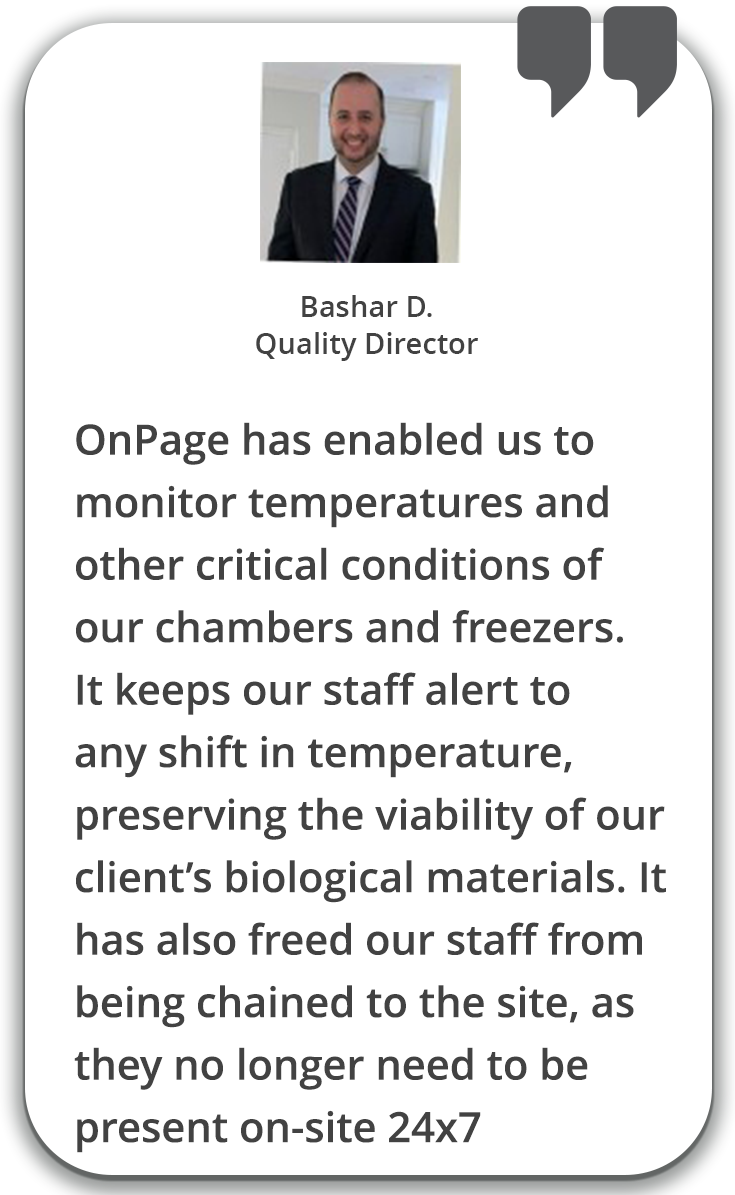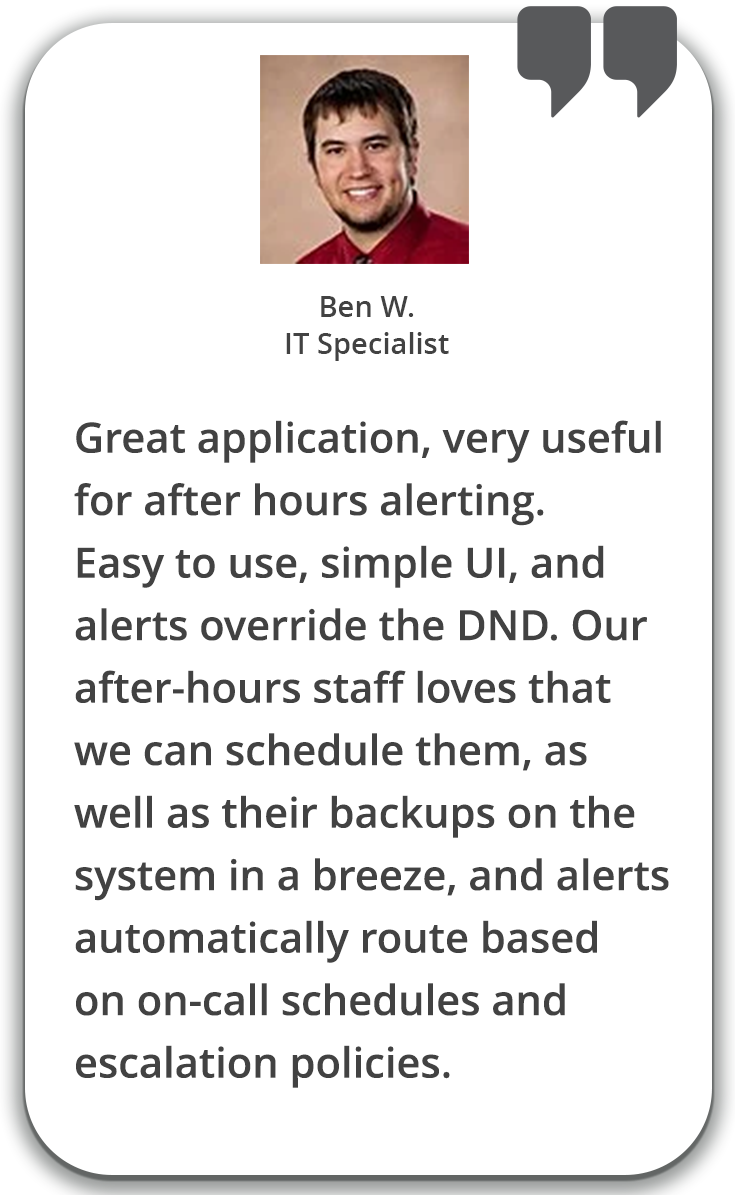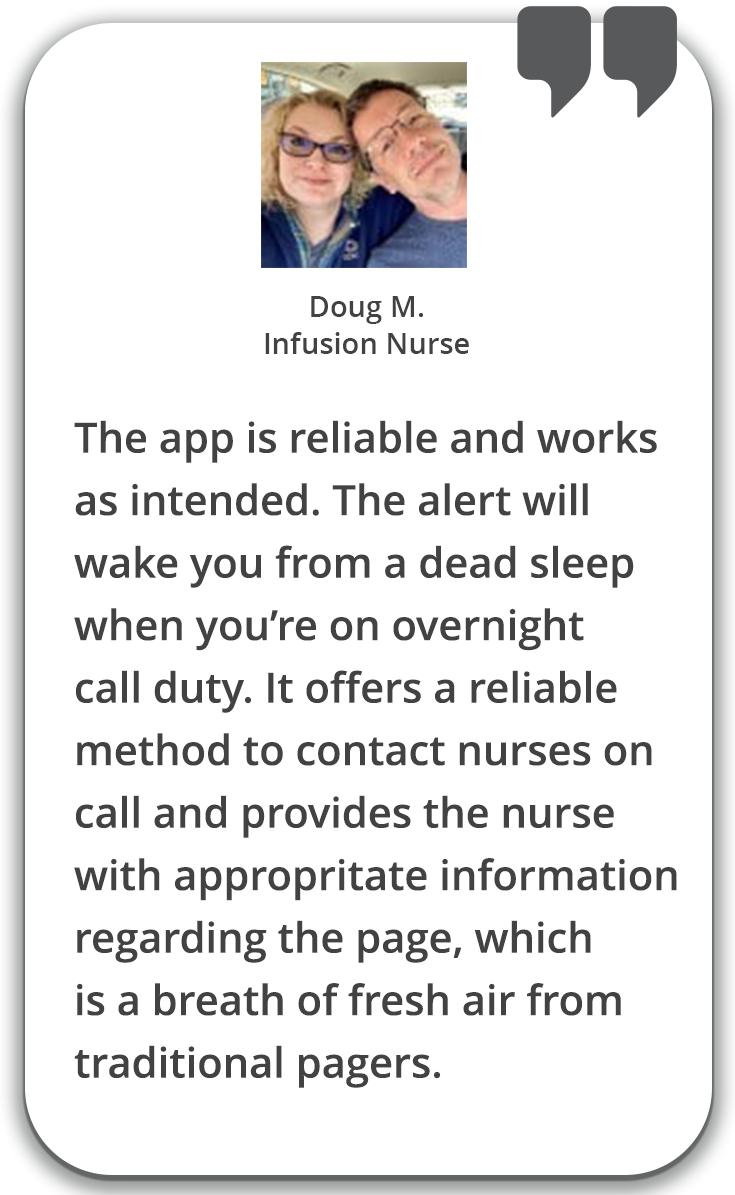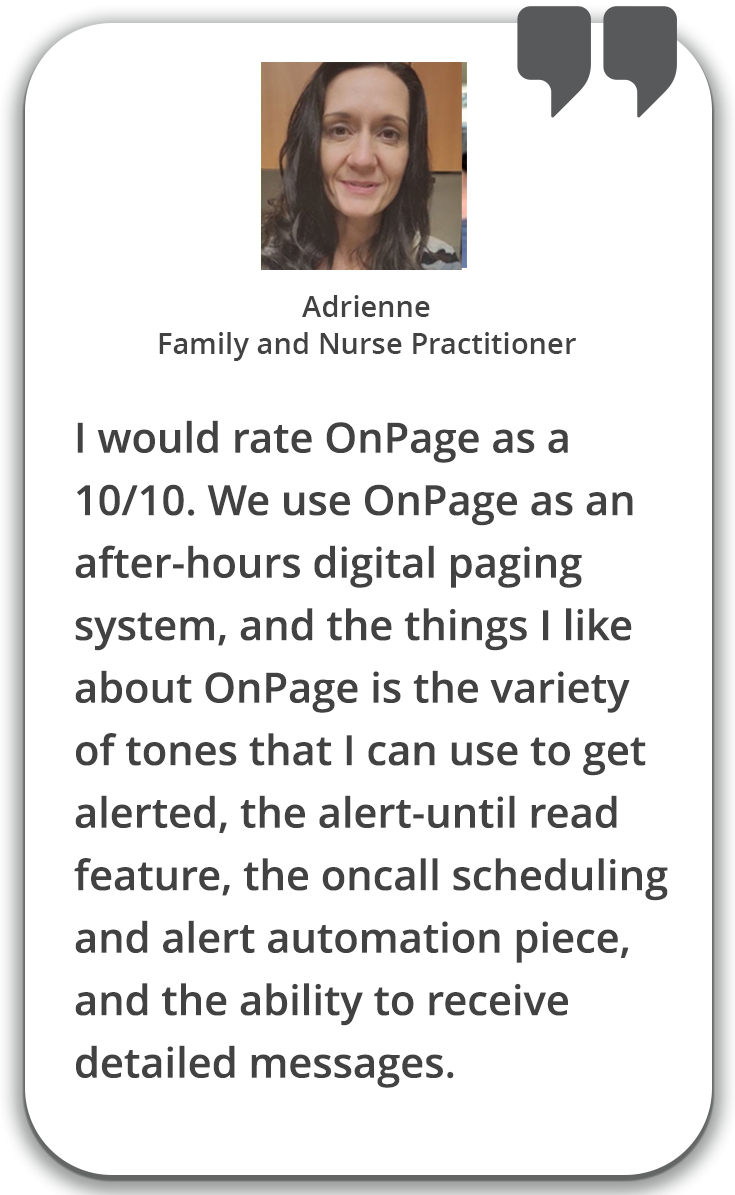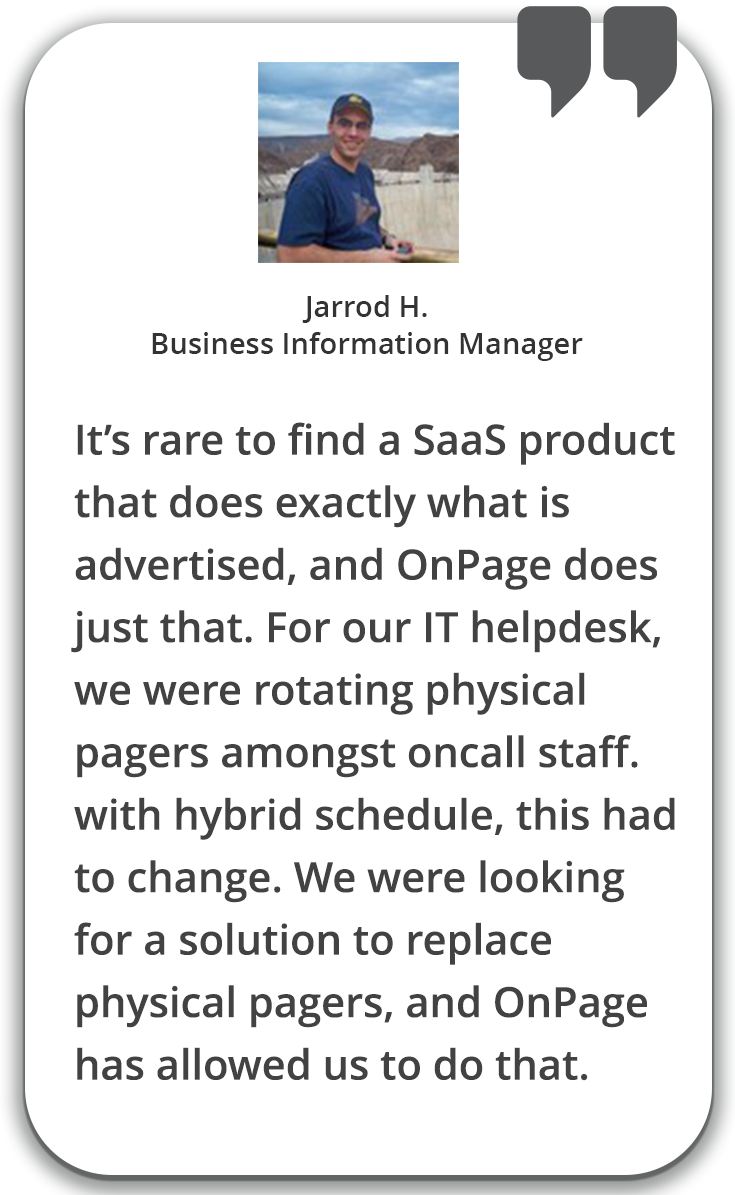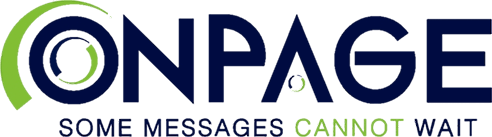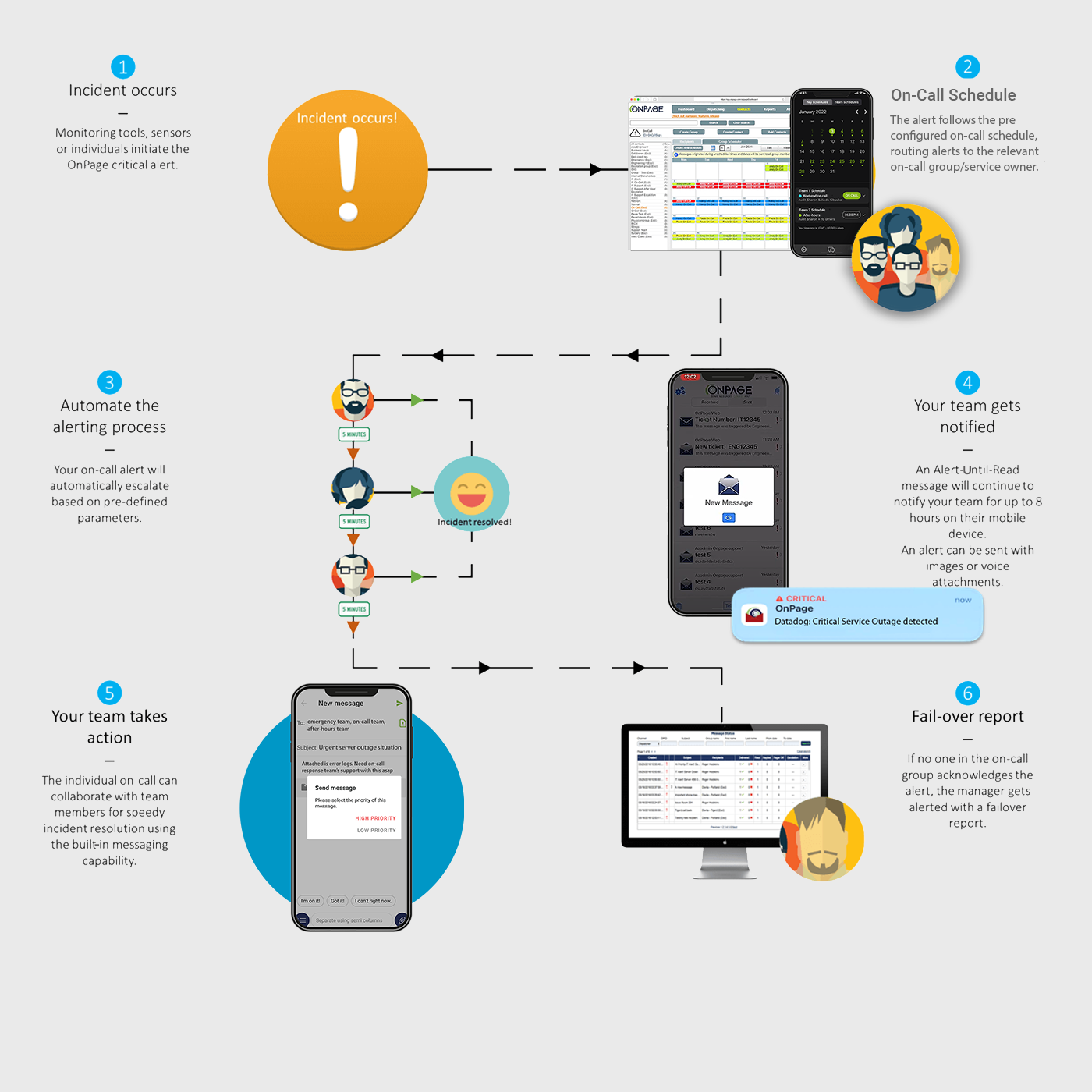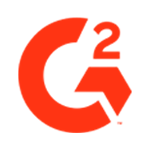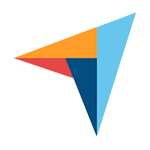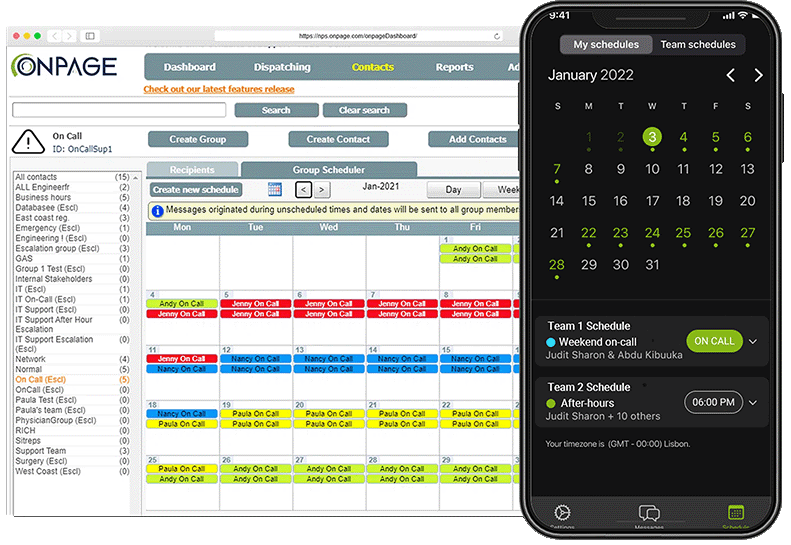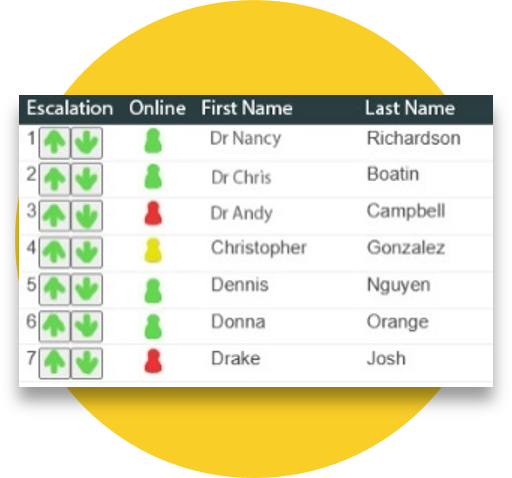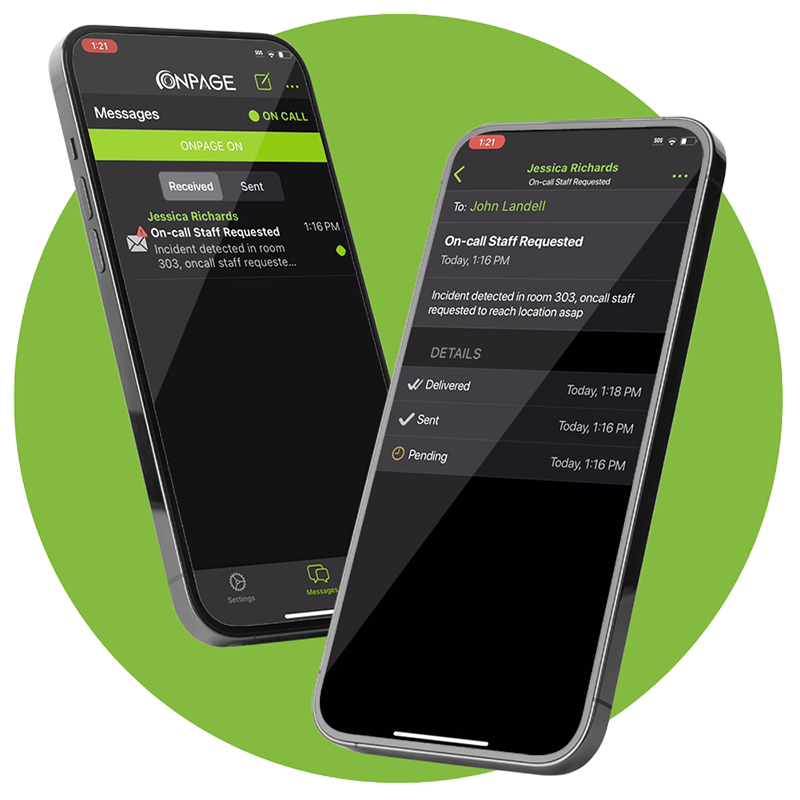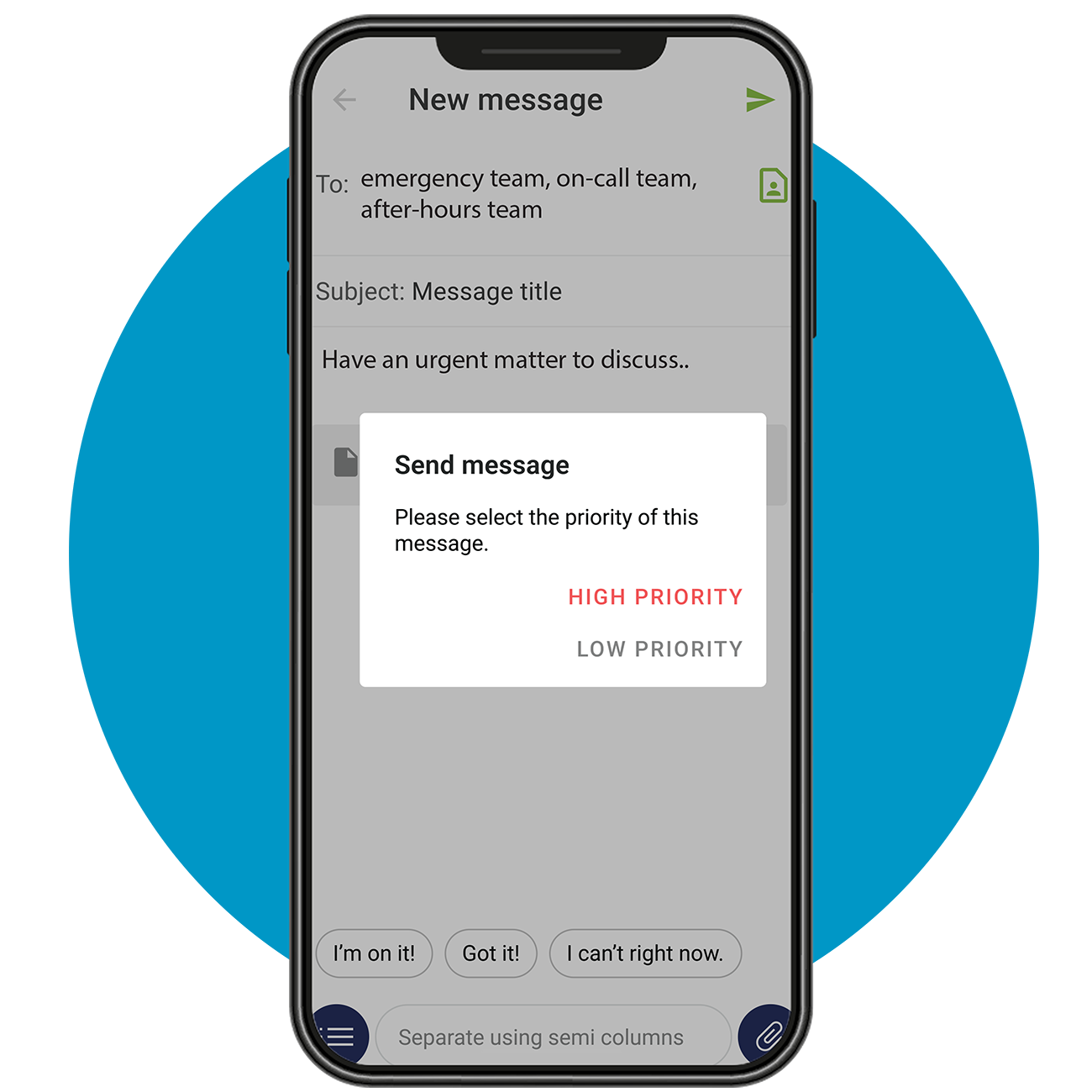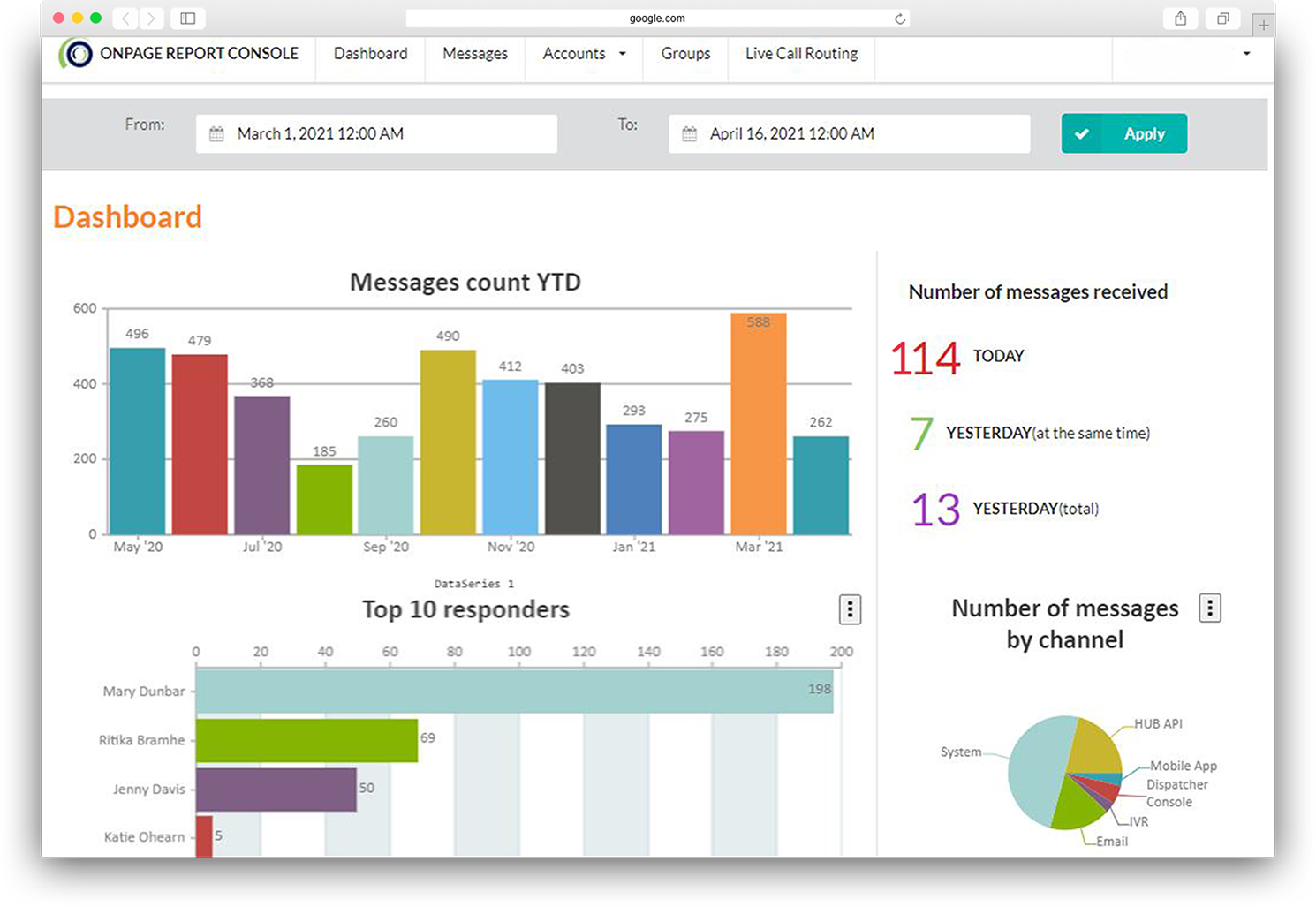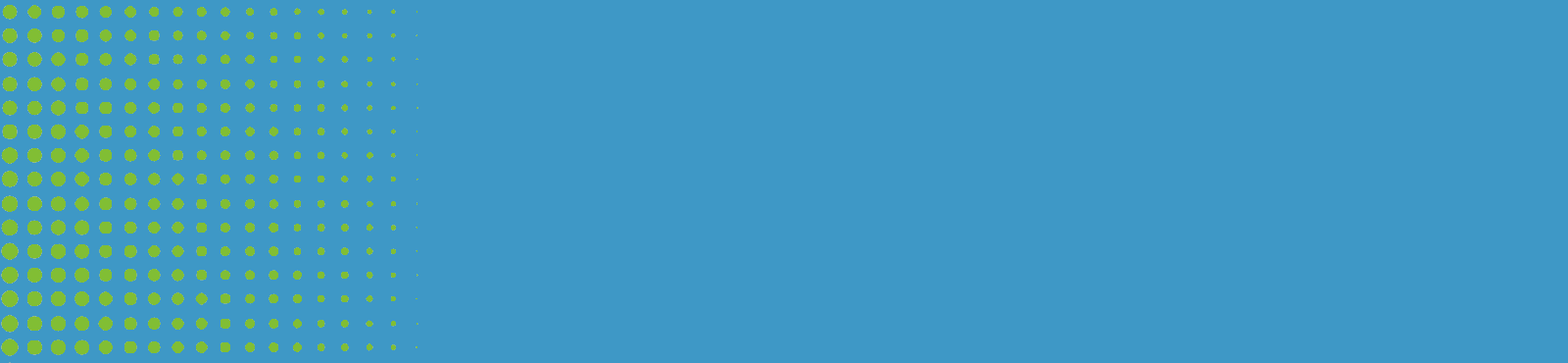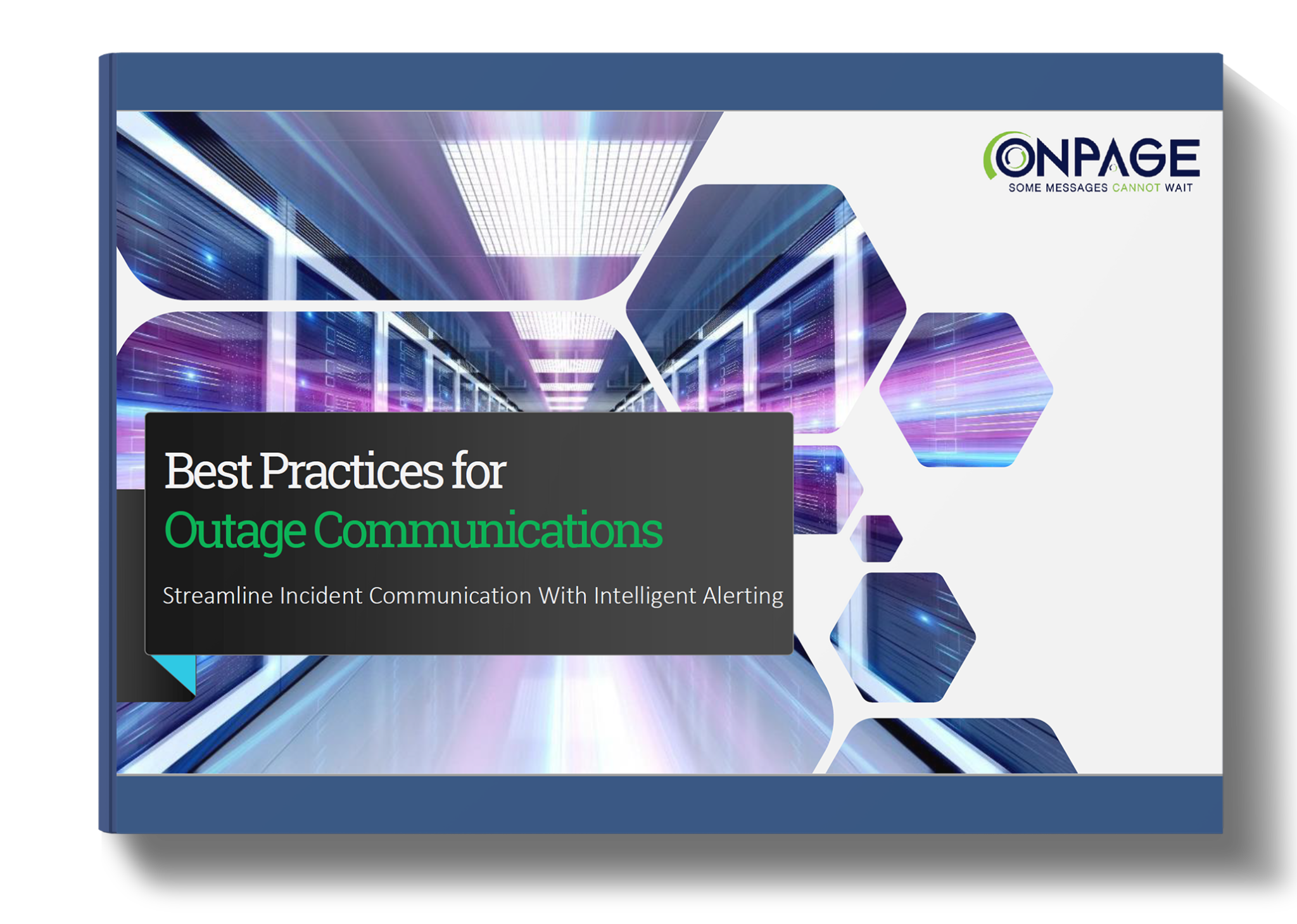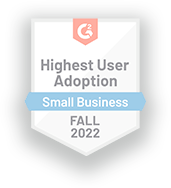
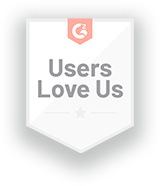
What’s Incident Alert Management?
In today’s digital landscape, where virtually every aspect of our lives relies on interconnected systems and services, the need for incident alert management is paramount. Critical infrastructures supporting these digital services must remain continuously available to ensure seamless operations. Incident alert management serves as the frontline defense, swiftly identifying and addressing critical issues to minimize downtime, uphold service-level agreements (SLAs), and ultimately safeguard customer satisfaction and financial stability.
OnPage Facilitates Incident Alert Management
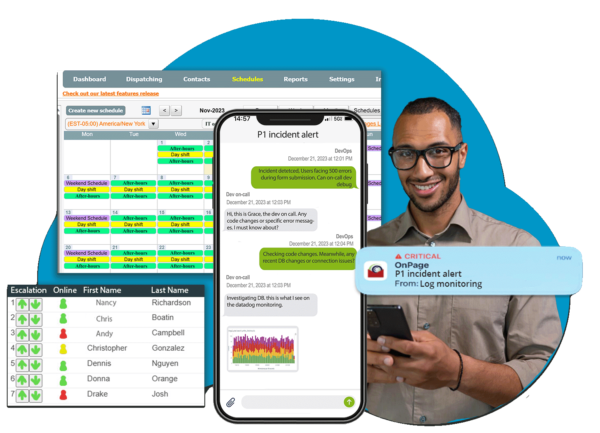
Revolutionize incident alert management with a comprehensive platform that empowers your team to respond swiftly and effectively to critical incidents. Its advanced alerting capabilities, seamlessly integrated with monitoring, chat apps and ticketing systems, ensure that no crucial issue goes unnoticed, enabling on-call engineers to take immediate action to resolve problems before they escalate.
Real-time notifications (high-priority alerts), combined with customizable routing based on escalation policies and on-call schedules, guarantee that the right personnel are alerted promptly, minimizing response times and maximizing uptime.
OnPage’s Role from Incident Initiation to Resolution.
Built around the incident resolution life cycle, OnPage helps IT teams reduce downtime and costs while improving coordination and performance. Discover how OnPage’s incident alert management system automates and accelerates the critical event management process:
Step-by-Step | Incident Alert Management System
Continuous Industry Success
OnPage is a G2 Leader for incident alert management, consistently receiving recognition for high performance and user satisfaction. Read more reviews!