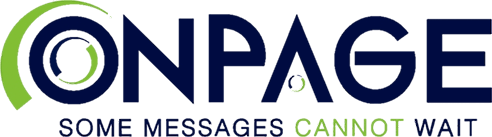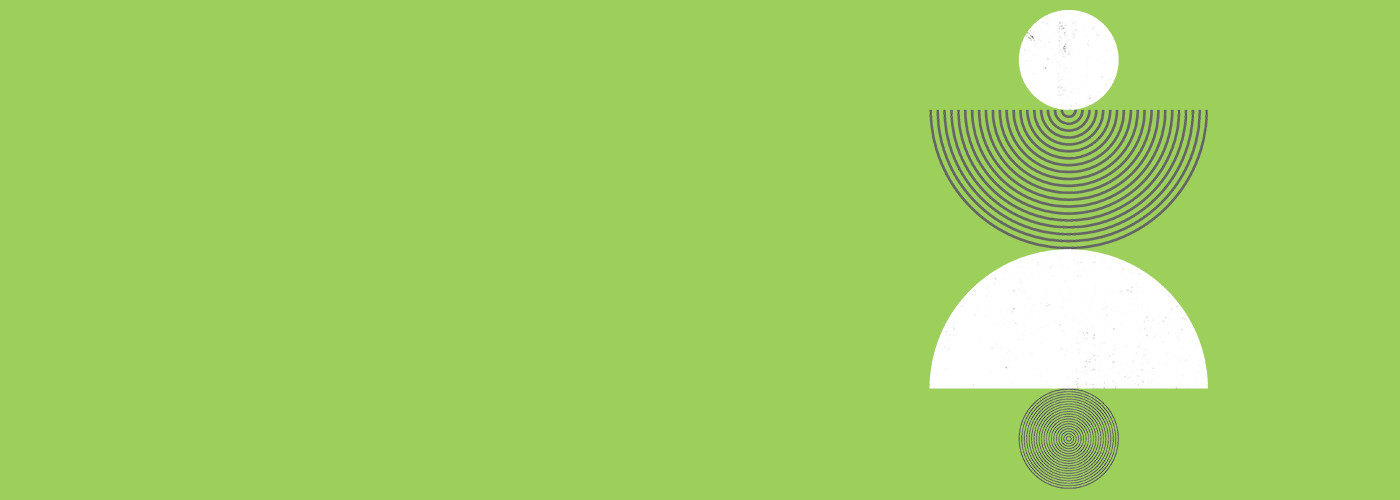Want to elevate your Slack messages?
First setup: This integration requires you to have Super Admin permission in your OnPage Enterprise account. This involves authenticating and subscribing between your Slack workspace and your OnPage enterprise account.
You need to be a workspace owner or administrator within your Slack instance.
- From within Slack, users can trigger and acknowledge OnPage notifications. OnPage message status updates are also returned to the Slack channel from where the message was sent.
- An alert is sent to the subscribed Slack channel when an OnPage alert is generated from outside of Slack. After that, users can take actions from within Slack or OnPage, including acknowledging the message. Within the two systems, these actions are synchronized in both systems.
- /op-help – instructions for using the integration.
- /op-trigger – a dialog box will appear where you can specify OnPage recipients and send messages.
- Click on Add to Slack button
- Click Allow to give access to OnPage’s app for Slack
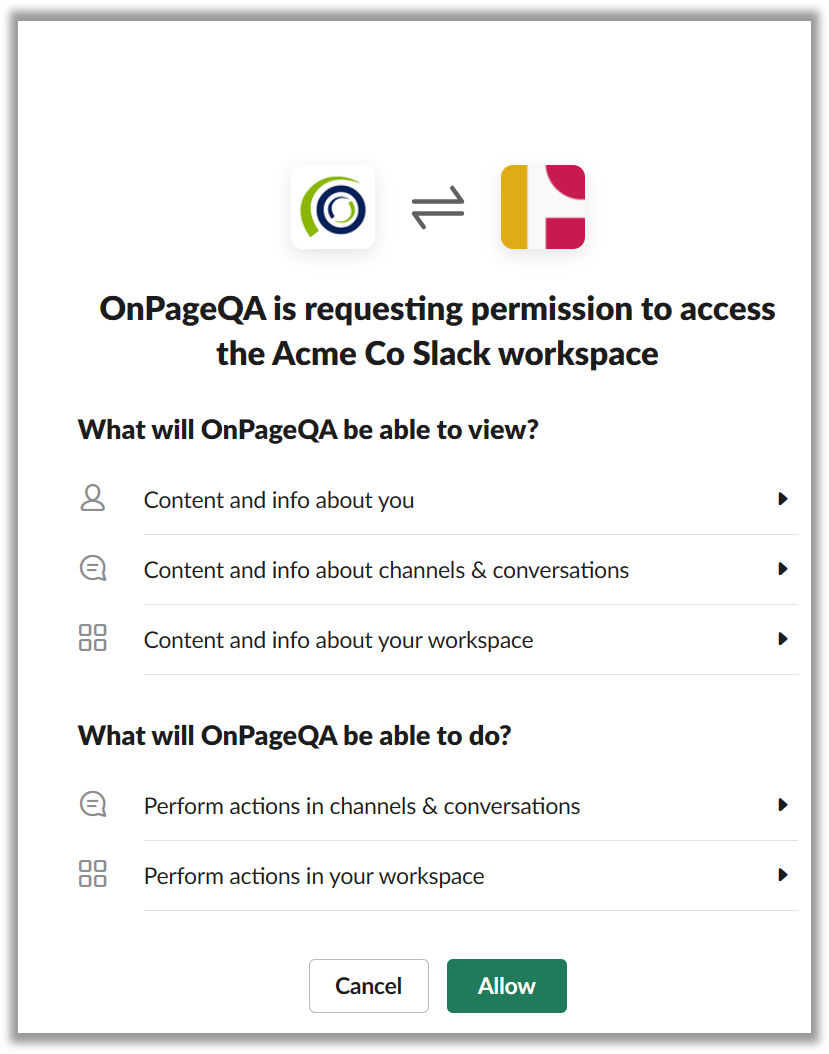
- The integration is created automatically
- Subscribe to or map Slack channels with OnPage groups or accounts.
- Assign Slack channels to OnPage recipients. All messages that are sent from this channel will be automatically sent to the OnPage recipient.
- Assign OnPage recipients to Slack channels. All messages sent from outside of Slack, i.e., email, dispatch, phone calls, API, etc., will be posted in the Slack channel
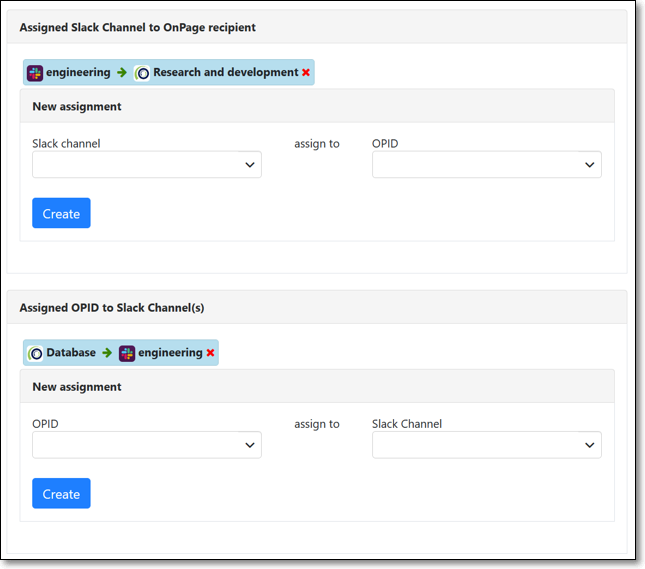
- From the Slack channel, use the /op-trigger command to open a dialogue box. Choose an OnPage recipient, message priority, subject, body, and optional Reply Options
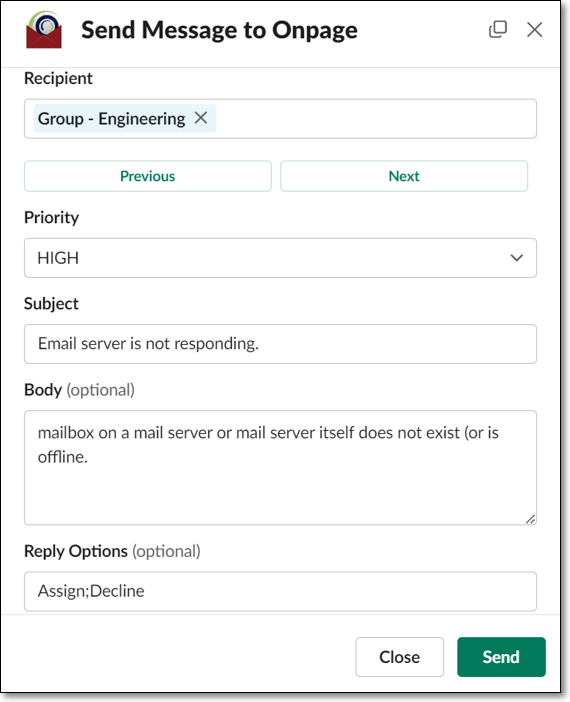
- Send a message from a subscribed or mapped Slack channel. There is no need to use any commands; just type a message and send, and it will be delivered to the designated OnPage recipient
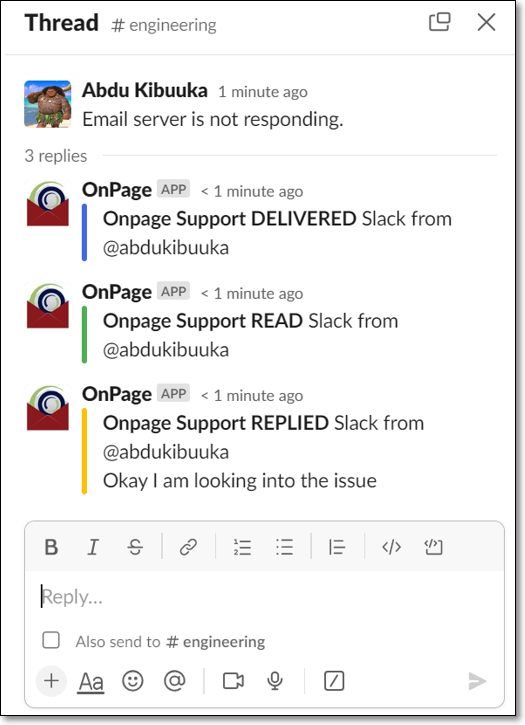
When an incident is triggered, the incident notification message in Slack will display the following incident action
ACK – Acknowledge the incident.
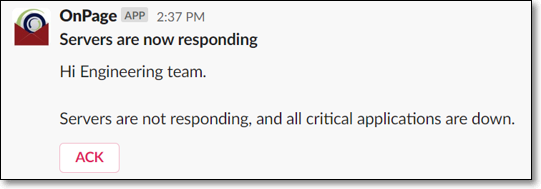
By integrating with Slack, users can send a critical message from the Slack thread to an OnPage user as an urgent message with Alert-Until-Read notifications.
The recipient can then answer and have their response immediately integrated into the Slack channel.
Conversations are thus enhanced and issue resolution is expedited. Setting up the integration is easy and effortless.
Installation Instructions
OnPage integration for Slack is installed and allowed to all OnPage customers. All you need to do is to add OnPage to your Slack instance.
-
Login to your OnPage enterprise console as an Administrator.
-
Click on the Integrations tab.
-
You may be required to reenter your OnPage Administrator credentials.
-
Find the Slack app and click on Settings.
-
Click on the Add to Slack button and Authorize the OnPage Application.
-
Type slash command /op-help in Slack to get more usage instructions.
-
Start communicating with Slack and elevate critical conversations to OnPage.
Have questions about the integration? Contact support here: Support