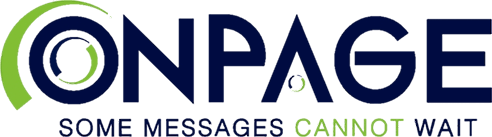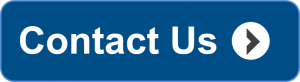New Integration: Call-in Voice Attachments with Cisco Tropo

One of OnPage’s many strengths has been its inclusion of attachments to it’s critical alerts. This simple but powerful feature allows our customers to get a better understanding of a critical incident through the attachment of images and voice messages. While OnPage’s inbuilt messaging allows communication with one’s team members/colleagues through rich notifications, we wanted to take it a step further and make it easy for our customers to reach the people they need to via a voicemail-like feature.
This new voicemail-like feature created by integrating with Cisco’s Tropo technology let’s you dial in, record and send a voice message to an OnPage user as a critical alert! It is as simple as calling in and leaving someone a voice mail with the added benefit of being able to get the voice mail as a page. Turn voice messages into critical messages with a persistent alert which will not stop for 8 hours; it will alert-until-read.
Some of the benefits of having the Cisco Tropo call-in voice attachment with OnPage:
- Reach a large audience – Select multiple contacts at a time from address book to send the voice attachment to. This way you can convey the message to a larger audience.
- Forward voice attachments – Voice attachments can be forwarded to other colleagues without the need for relaying the message again. This saves precious time.
- Replay messages – Recipients can replay the voice attachments several times to gain clarity on the message received. This ensures clear communication.
- Storage friendly – We compress the voice attachment while maintaining the quality.
- Perfect for medical practices – Where patients communicating with their doctors are of the utmost importance. Voice messages can be sent as alerts to the doctor’s mobile device.
- HIPAA compliant – Voice attachments, like all other features OnPage offers are completely HIPAA Compliant and perfect to use in a healthcare setting.
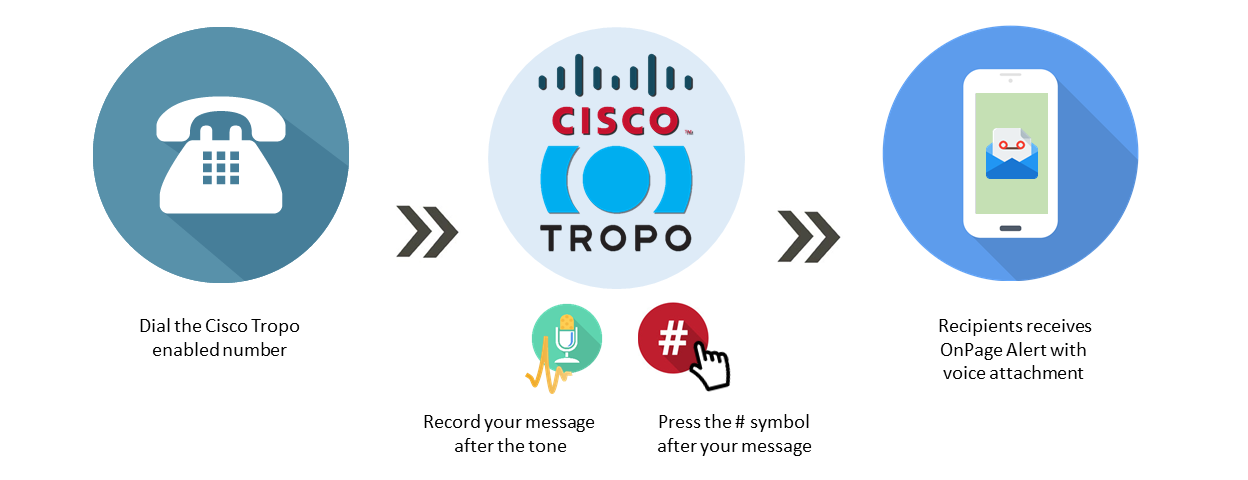
Here is an easy step-by-step process describing how to use the Cisco Tropo feature:
- The recipient of the voice message you wish to send will need a Cisco Tropo line set up with OnPage.
- Use the Cisco Tropo enabled number associated with the OnPage ID to dial in and leave a voice message as an attachment to the recipient.
- You will be greeted by an automated voice greeting that gives you directions to leave a message after the tone.
- After you are done with the message you can press the # symbol and that will complete recording and sending the message.
- The voice message will immediately be sent to the recipient’s OnPage as an alert with a voice attachment which you can easily play from the application.
To learn more, contact us.