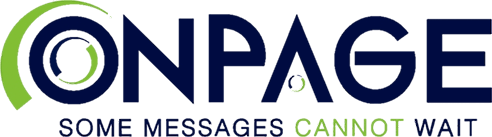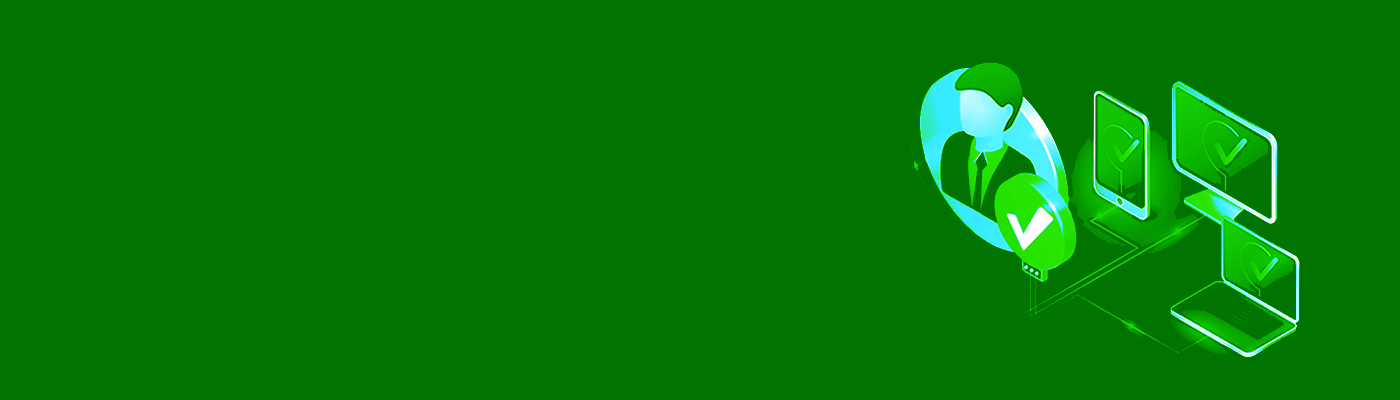What Is Microsoft Azure Active Directory?
Azure Active Directory (Azure AD) offers a comprehensive identity and access management solution with integrated security features for users. Organizations can use Azure AD to centralize identity management and provide secure access to critical applications, resources, devices and infrastructure.
Azure AD streamlines and simplifies administrative workflows, such as employee onboarding, termination, user management and license provisioning.
Integration Benefits
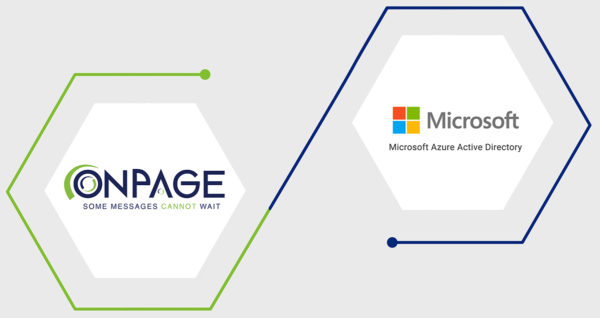
Manage OnPage Users From Active Directory
The OnPage-Azure AD integration is the best way to manage users from a centralized location. System administrators can use Azure AD to create or remove users and provision to OnPage, eliminating the need to replicate the effort on OnPage.
How to Set up the Integration
Log in to Microsoft Azure AD
1. Log in to Microsoft Azure Active Directory admin panel.
2. Choose Enterprise Applications on the left-side menu.
3. Click on the New Application button.
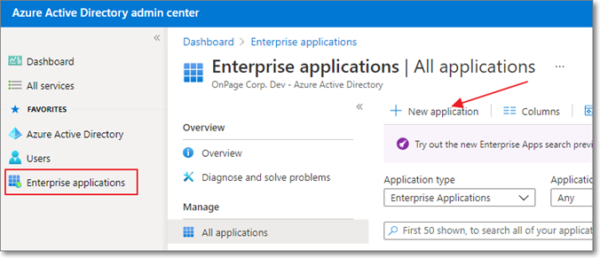
Create Enterprise Application
4. In Browse Azure AD Gallery, click on Create Your Own Application button.

5. Enter OnPage Account SCIM as the name of the application.
6. Choose Integrate any other application you don’t find in the gallery (Non-gallery).
7. Click Create.
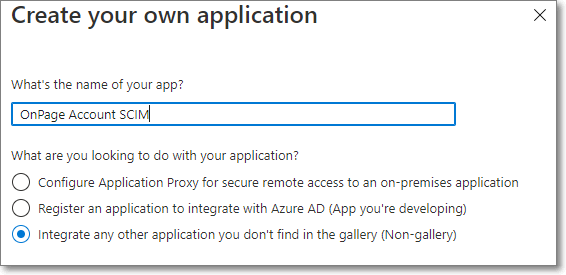
Create Provisioning
8. On the left-side menu, under Manage, click on Provisioning.
9. Click the Get started button.
10. Choose Automatic as Provisioning Mode.
11. In the Admin Credentials section, enter the values for Tenant URL and Secret Token found on this page under Parameters.
12. Click Test Connection to check entered values.
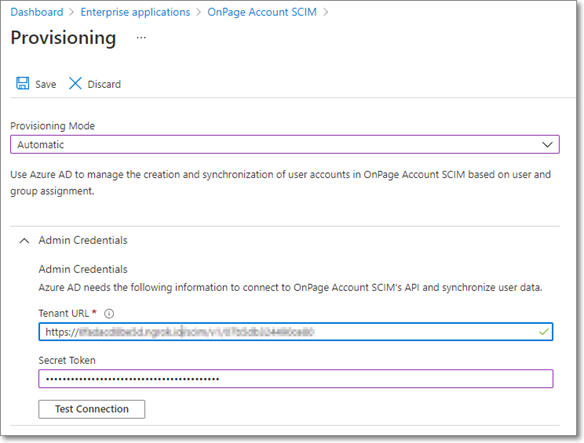
13. Click Save button.
Provisioning Mappings
14. Open the Mappings section.
15. Click Provision Azure Active Directory Groups and disable it.
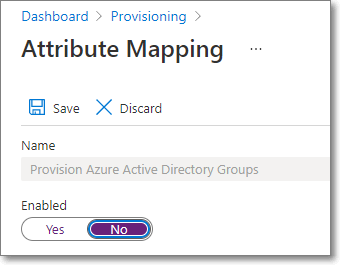
16. Click Provision Azure Active Directory Users and enable it.
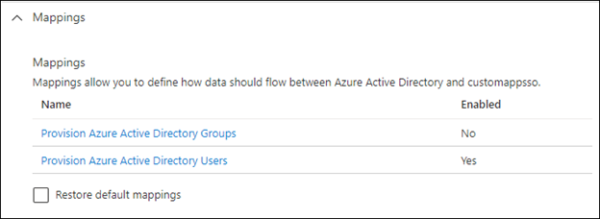
17. Check Create, Update and Delete in Target Object Actions.
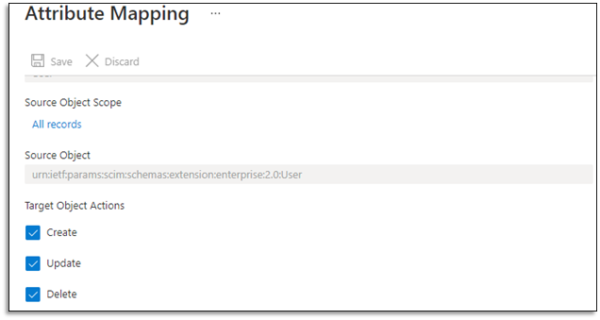
18. Edit Attribute Mappings as shown in the image below.
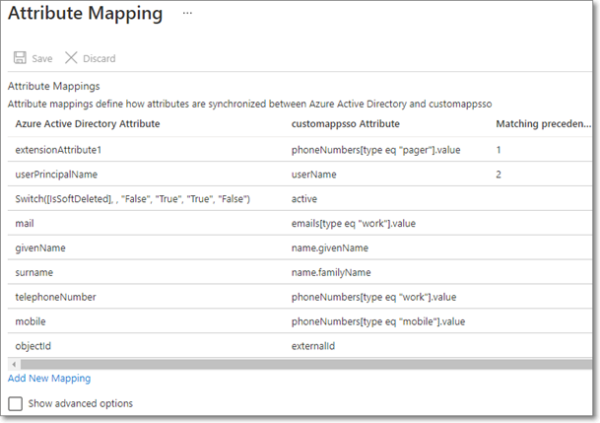
19. Click Save.
20. Open Settings section.
21. Set Scope to Sync only assigned users and groups. You may also choose to add an email address in the Notification Email field to receive an email in the case of an error.
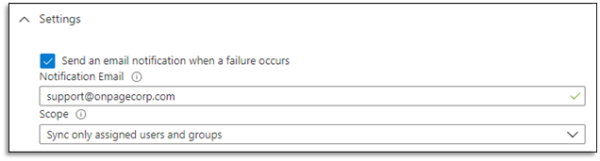
22. Set Provisioning Status to On.
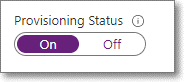
23. Click Save.
Assign Users to Be Provisioned
24. Click on Enterprise Applications.
25. Click on the OnPage application you just created.
26. Click on the Users and groups submenu.
27. Click on Add users/group button.
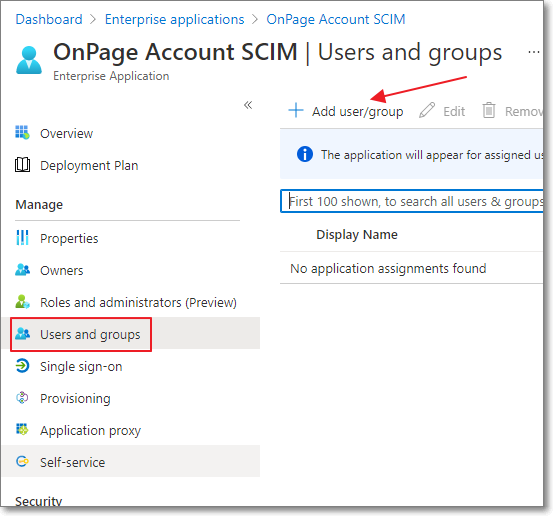
28. Under Users, click on None Selected.
29. Select the users you wish to provision to OnPage and click Select.
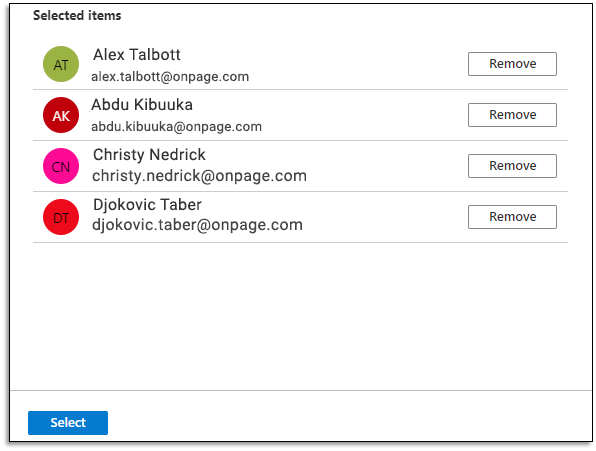
30. Click Assign.